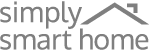Click “Add Photos” and locate the folder containing the photos you would like to share
Author Archives: Stefan Kovalik
Visit PhotoShareFrame.com and log in with your PhotoShare Username and Password
Sending Photos stored on a Computer
Photos will show on the selected frame automatically
Attach photos to your email address (Your Frame Email address can be found in ” Settings – Edit Frame”)
Email address example: Johnmark.123@photoshareframe.com
Tap “Send” to Share your Photos
Select one or more Frames to Share Photos with by tapping the circle in the upper right-hand corner of the Frame (Note: If the Frame is greyed out, it is powered down or offline and unable to receive Photos at this time)
Select up to 50 Photos to Share by tapping the circle in the upper right-hand corner of the thumbnail. You may also add a Message to a Photo by tapping “Add Caption”
Download the Application onto your phone