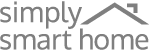FAQs
Switchmate App
Minimum OS requirements are as follows:
- Android: version 4.4 or later
- iOS: version 8.0 or later
- You can download the Switchmate app for Android through the following link: https://portal.sshome.com/f/a98c939c3bcc41dd9b3a/?dl=1
- Download the Switchmate App (available free from the App or Google Play store)
- Launch the Switchmate App, and tap the “+ Add Device” button at the bottom of your home screen to add a device.
- From the menu, select the device you are pairing.
- When prompted, press the button on your Switchmate device to initiate pairing mode and follow the directions provided by the App.
- Your device should now be paired with the Switchmate App! If you have a Wi-Fi enabled device, you will be prompted to select your Wi-Fi network and enter your password.
- Launch the Switchmate App and tap the microphone icon at the top of the home screen.
- When prompted, say your command into the microphone of your phone or tablet. For example, “Turn Lamp on.”
- Launch the Switchmate App and tap on the gear icon at the top of the home screen.
- Tap on the Switchmate/Simply Smart device you would like to set timers for.
- To set Timer 1, tap on “Timer 1” and select the times you would like your lights to turn on and off, and what days of the week you want the timers to activate.
- Select how often your timer will Repeat: Daily, Weekdays, Weekends, or Custom.
- To set a second timer, tap on “Timer 2” and perform the same steps as Step 3.
- When finished, tap “Save” located at the top of the screen.
- Launch the Switchmate App and tap on the gear icon on at the top of the home screen.
- Scroll down and tap on “Device Info.” At the bottom of the screen choose “Factory Reset.”
- After factory reset is performed, close out of your Switchmate App and restart your phone or tablet. Make sure your Wi-Fi and Bluetooth are both “on” upon restart.
- Depending on the device you have, remove the batteries or unplug your Switchmate, wait a few moments, then reinstall.
- Launch the Switchmate App and set up your timer preferences again.
The Welcome Home feature is designed to turn lights on once per day as the paired phone or tablet comes within range (~30 meters) of your Switchmate/Simply Smart product! Once activated by your Smartphone, your Switchmate product will stay ON for the preset time of your choosing. This is ideal for coming home at night, if you are carrying multiple things and don’t have the ability to locate and reach your light switch in the dark. To use this feature, please make sure your Location Settings are ON!
To Verify Location is on:
iOS: Settings > Privacy > Location Services > Scroll down to Switchmate App > Choose Always On
Android: Swipe down on home screen > Settings gear icon > Scroll down to Personal> Location > App > On